How to Bypass or Remove a BIOS Password
A BIOS password is
a protection measure that can be used to stop someone powering up a
computer system or making changes in some of the computers most
sensitive areas. Many big name computer manufacturers such as Dell and
HP lock the customers out of this area because they don’t want the
customer changing anything and potentially damaging the machine (which
the manufacturer may have to warranty). However, when someone like a
computer technician or hardware enthusiast needs to make some hardware
changes to the computer, they will need to access the BIOS. Here are
some methods to be a bios password cracker, removing a BIOS password.
NOTE: Do not try to guess the password on a passworded Hard Drive. 3
wrong guesses will often result in the information on the hard drive
being lost forever.
How to Bypass or Remove a BIOS Password by Removing the CMOS Battery:
The simplest way to remove a BIOS password is to simply remove the CMOS
battery. A computer will remember its settings and keep the time even
when it is turned off and unplugged because these parts are powered by
small battery inside the computer called a CMOS battery. If we pull out
this battery, the computer will forget alot of its hardware settings,
including its BIOS password. This should not be performed on Laptops if
you are not experienced working with laptop hardware.

Anyway,
open up the computer case using a screw driver and locate the flat,
circular and metallic CMOS battery. It should look something like the
picture to the right. Some computers have this part standing upright.
Once you have located it, observe how the latches are holding it.
There are many different ways to remove a CMOS battery but the most
common way on newer computers can be seen in the picture below.
Make sure to power down the computer, unplug the power cables and
unplug any USB devices if they are powered. The computer must not be
able to get power from anywhere for this to work. Take out the CMOS
battery and wait 10 – 25 minutes before putting it back in. The reason
for this wait is because the computer can still store power in its
capacitors even though everything is unplugged. The waiting period
allows enough time for them to discharge.
Plug everything back in, power up the computer and enter the BIOS
again. If everything went well there should be no more password. In some
cases, if you get weird error messages during bootup now, you will need
to goto “Load BIOS Defaults” in BIOS and save the changes to fix them.
If this method didn’t work, try one of the methods below.
How to Bypass or Remove a BIOS Password using Software:
!BIOS is a freeware utility which is designed to be a whole BIOS and
security suite. It has the ability to decrypt the passwords used in some
of the most common BIOS makes such as Award, Phoenix, American
Megatrends, IMB etc..
It also has the ability to brute force the password (known as
“blasters”). However, this method is dangerous and can result in some
unexpected and unwanted results.
Note: Because of this applications password cracking abilities, some
antivirus software may report it as a virus/trojan. This is a false
positive.
To start using !BIOS, reboot your computer and take note of the BIOS
type and version you are running. For example, If your motherboard uses
Award BIOS you should look for the text “Award Medallion BIOS 6.0″ or
something similar.
Download !BIOS
from here and save it to your desktop. Then, open a DOS command windows by going to
Start > Run and type:
cmd
Once you see a black screen in front of you, type:
cd desktop
You should now see something like:
C:\Documents and Settings\YourUserName\Desktop>
Now type the name of the file you just downloaded, if you haven’t changed the name just type in:
bios320.exe

Use the down arrow and choose “Crackers” and then press the right arrow.
Using the up and down arrows, select the BIOS that the motherboard is
using and press Enter.
You should now see a menu asking what you want to crack, in most
cases its the Supervisor or System Passwords you want to crack, so
press the 1 key on your keyboard.
It will then show you another menu asking how you want it to be
cracked. Option 1 is pretty good so try that first by pressing the 1 key
on your keyboard. You should now have your BIOS password.
Reboot the computer, enter the BIOS and try it out.
How to Bypass or Remove a BIOS Password using the manufacturer backdoor password:
On many computers (especially old ones), computer manufacturers build
in backdoor passwords for their own technicians to use so they can
access the BIOS when the hardware is being serviced. Here are some of
the ones that have been reported. You may need to try quite a few
passwords before you find one that works
These passwords are CaSe SeNsItIve.
AMI BIOS Backdoor Passwords:
- A.M.I.
- AAAMMMII
- AMI
- AMI?SW
- AMI_SW
- BIOS
- CONDO
- HEWITT RAND
- LKWPETER
- MI
- Oder
- PASSWORD
Award BIOS Backdoor Passwords:
- (eight spaces)
- 01322222
- 589589
- 589721
- 595595
- 598598
- ALFAROME
- ALLY
- ALLy
- aLLY
- aLLy
- aPAf
- award
- AWARD PW
- AWARD SW
- AWARD?SW
- AWARD_PW
- AWARD_SW
- AWKWARD
- awkward
- IOSTAR
- CONCAT
- CONDO
- Condo
- condo
- d8on
- djonet
- HLT
- J256
- J262
- j262
- j322
- j332
- J64
- KDD
- LKWPETER
- Lkwpeter
- PINT
- pint
- SER
- SKY_FOXSYXZ
- SKY_FOX
- syxz
- SYXZ
- TTPTHA
- ZAAAADA
- ZAAADA
- ZBAAACA
- ZJAAADC
Russian Award BIOS Passwords:
- %øåñòü ïpîáåëîâ%
- %äåâÿòü ïpîáåëîâ%
Phoenix Backdoor BIOS Passwords:
- BIOS
- CMOS
- phoenix
- PHOENIX
Other Manufcaturers Backdoor Passwords: (manufacturer name – password)
- VOBIS and IBM – merlin
- Dell – Dell
- Biostar – Biostar
- Compaq – Compaq
- Enox – xo11nE
- Epox – central
- Freetech – Posterie
- IWill – iwill
- Jetway – spooml
- Packard Bell – bell9
- QDI – QDI
- Siemens – SKY_FOX
- SOYO – SY_MB
- TMC – BIGO
- Toshiba – Toshiba



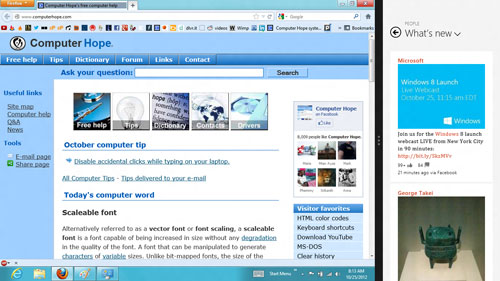
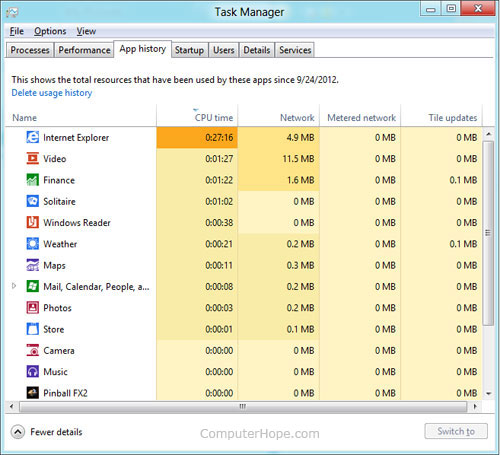

.jpg)
.jpg)
.jpg)
.png)

.jpg)



